When activity related to the member or areas they involved in is detected, the Teachers Network site generates notification messages to let them know. This guide describes these messages, where they are sent, and how their generation can be configured.
There are two types of system notification messages – internally delivered and externally delivered. Internal messages are sent using the Teachers Network notification system and are stored and read on-site. External messages are sent via electronic mail to the member registered email address.
Internal Notification Messages
Internal system notification messages are generated by the system in response to events related to a member. The messages are sent though the site notification system and can be read online. Internal notification message types include:
- New mentions
- New update replies
- New update comment replies
- Accepted friendship requests
- Pending friendship requests
- Pending Group membership requests
- Accepted Group membership requests
- Rejected Group membership requests
- Group Administrator promotions
- Group Moderator promotions
- Group invitations
- New private messages
Note: at the time of this writing (January 2020) internal notification messages are not configurable by members. We are considering changing this to either a set of configurable settings and/or removing some of the notifications which duplicate functionality found elsewhere on the system. If and when this happens we will announce the changes in the forums and update this documentation accordingly.
Example: New Friend Sequence
Each Teachers Network application has different notifications and notification sequences however most are fairly intuitive as to how they work. The sequence below is a typical Friend Request cycle. Other applications will differ in the application but the basic sequence of events are usually similar.
The typical sequence of events to establish a friendship starts with one member requesting the friendship. This can be done through the ADD FRIEND button on either the member home page or on a member list. This will generate a friendship notification request to be sent to the other member similar to the following:
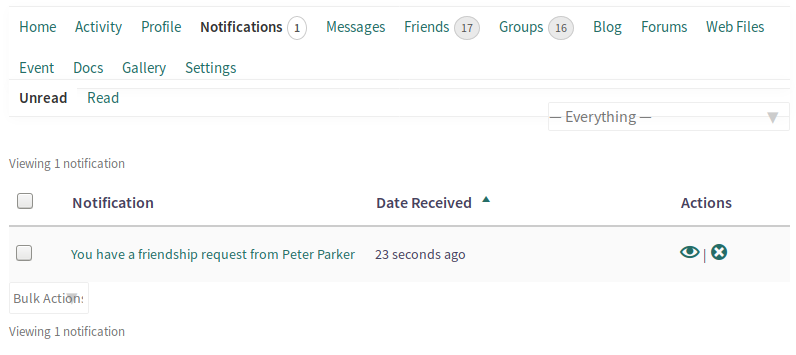
Clicking on the friendship request brings up the actual Friendship Request:
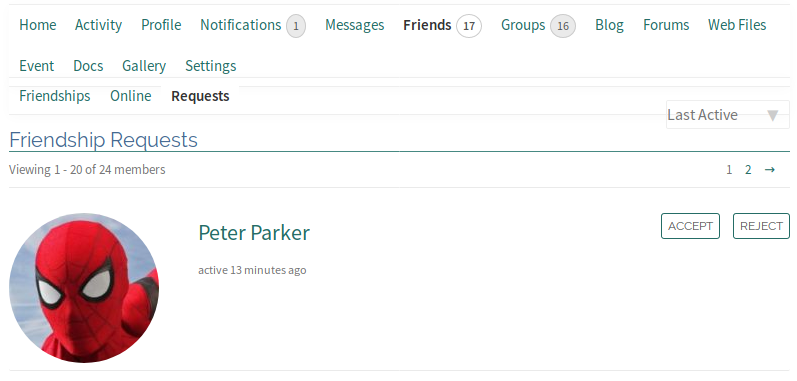
By clicking on the ACCEPT button, the friendship request is accepted and a notification sent back to the original requestor informing them of the accepted friendship:
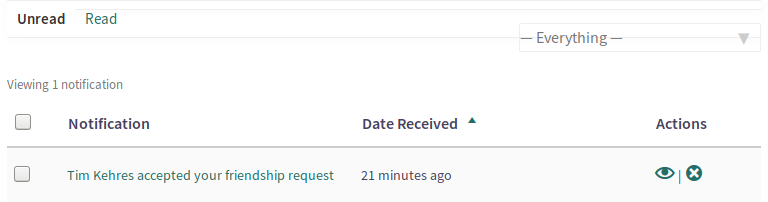
Clicking on the friendship accepted link brings the user to their friends list, now with an added member:
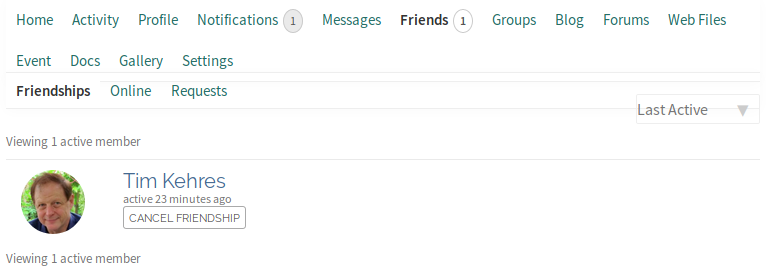
Message List Filters
When viewing the system notification list, normally all messages are presented together sorted by date. For casual users this is probably best as they can see all notifications in one place. Very active users though may find it difficult to sort through the notifications to find a specific message they might be expecting. To help with this there is a filter selector at the top of the message notification area. Normally this will indicate — Everything — displaying all system notification messages together. If you wish to only see a particular type of notification (see above for the list) just select the desired notification type from the pull-down list and only these notification messages will be shown.
External Notification Messages
Site activity that is related to a member or groups/issues they are following generate events that can create small email notification messages. These messages are sent to the electronic mail address registered with the member. Unlike internal notification messages, most external notification messages are configurable by the member and can be disabled if desired.
A list of notification types and their configuration can be found by going to Settings -> Email in the member home area. A screen similar to the following will be displayed:
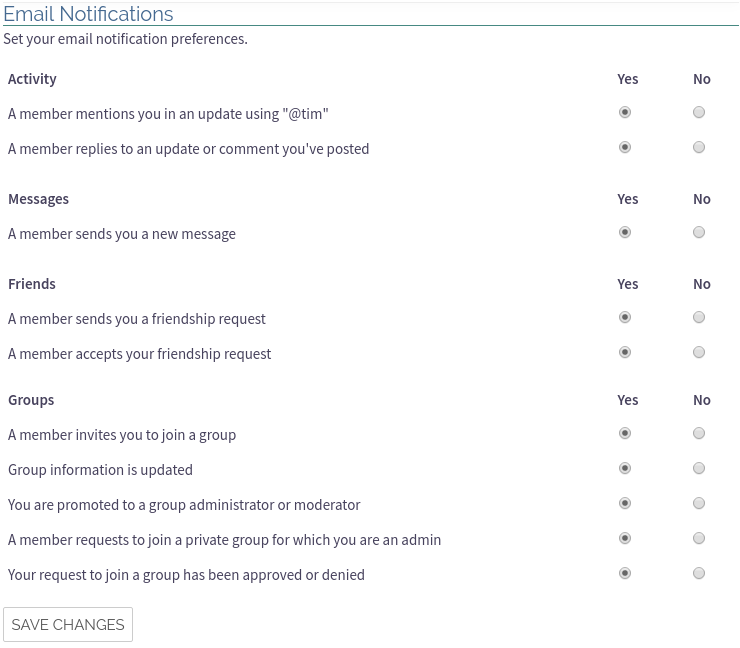
The default settings for all notifications is enabled. This is a reasonable setting for infrequent visitors to the site as the email notifications will let them know about activity without needing to login to the site. For active users however the email notifications, if too frequent, can be distracting and annoying. In this case any unwanted notifications can be disabled by selecting No in the above form and then clicking on SAVE CHANGES.
For more information on member account configuration please see the How-To Guide Account Settings.


